Add Graphical Environment with Xephyr Disp. Server to Raspberry Pi
Requirements: Ubuntu PC and Raspberry Board.
Install Xephyr in your Ubuntu PC:
$ sudo apt-get install xserver-xephyr
Running
Notice that my PC IP is 192.168.1.2, and Raspberry uses 10.42.0.50. Obviously you have to adjust those to your values.
Check your IP here if you are using Ubuntu: https://sliceoflinux.wordpress.com/2010/04/02/como-averiguar-la-ip-de-un-ordenador-con-ubuntu/.
1.Open Xephyr
Launch Xephyr Server in your Ubuntu PC. Open a terminal and type:
$ Xephyr -ac -br -keybd ephyr,,,xkbmodel=pc105,xkblayout=es -noreset -screen 1280x720 :1
You can change the value 1280x720 to: 640x489, 1280x720, 1366x768, ...
2.Connect to Raspberry
Open a terminal in Ubuntu PC and type:
$ ssh -X pi@10.42.0.256
3.Export Raspberry Display
In the terminal that you are connected to Raspberry, type:
$ export DISPLAY=192.168.1.2:1
You just tell that DISPLAY should be run to the remote machine with the IP (my PC IP is 192.168.1.2) and DISPLAY :1 which is the Xephyr Session. GNOME’s display should be :0, and is used.
4.Run XServer
In ssh terminal, that you are connected to Raspberry, try to run your graphical environment. I have a default LXDE.
$ startlxde
Another option for steps 2, 3 and 4
Instead of the points 2 and 3, in Ubuntu PC:
$ DISPLAY=:1 ssh -Y pi@10.42.0.246
Then continue with step 4, in ssh terminal connected to Raspberry Pi:
$ startlxde
Result
Start with Xephyr Display Server:
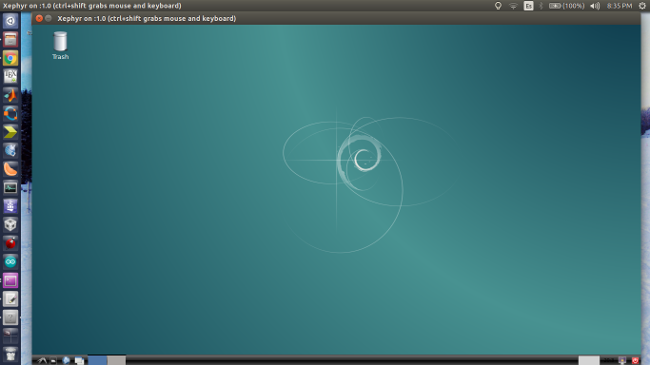
Resources
-http://studiopentagon.info/?q=node/38.